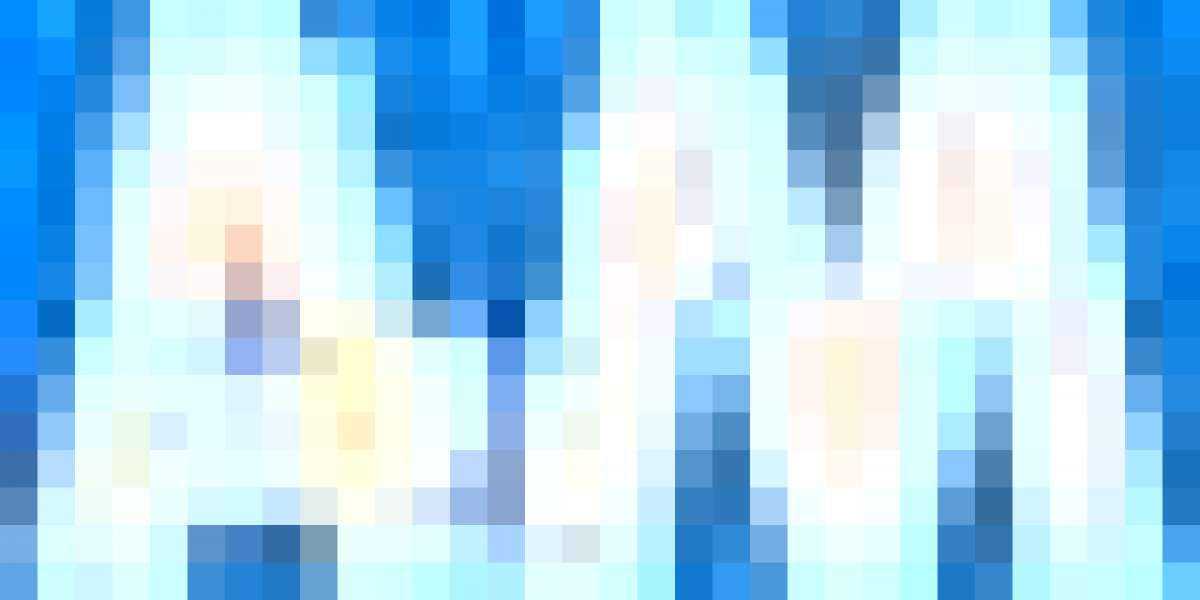When you purchase Xone, you not only get a stroker but also a SyncMo license. The Xone package includes a product activation key card for SyncMo software, providing lifetime authorization without any additional subscription costs. This offers exceptional value, ensuring you incur no extra costs for the video sync feature, which synchronizes motion in videos with the actions of Xone, whether in real-time video calls, video streaming, or stored videos.
Introduction
In this guide, we'll walk you through the simple steps of downloading and installing SyncMo, helping you set up quickly and start exploring its features with Xone. Let’s dive in!
Inside the Package
User Guide x1
Activation Key Card x1
Micro USB Cable x1

Download Instructions
Visit the official download page: SyncMo MagicMotion Xone Download link
Selecting the Correct Version:

For Mac users
Please update to macOS version 12.3 or above to use SyncMo.
- Ensure you select the correct Mac OS version (MacOS: M1/M2 or Intel).
- To check if your Mac has M1/M2 or Intel, choose Apple menu About This Mac.
For Windows users
- Please update to Windows version 10 or above to use SyncMo.
- Once you know your OS and processor, download the correct version of the software. If you download the wrong version, it will not be possible to activate.
Installation and Activation
For Windows users
1.Go to the downloads folder and open the installer.
2.Follow the instructions to complete the installation.
3.Launch SyncMo from your desktop, taskbar, or start menu.
For Mac users
1.Once the Installer pkg file is downloaded, go to the downloads folder and open it to start the installer.
2.Follow the instructions to complete the installation.
Setup Wizard

1.When launching SyncMo for the first time, you will be taken to the setup wizard.
2.Enter your License Key as prompted. Refer to the activation card included in your package to find your license key (You will see 18 digits after scratching).
3.Authorization is now complete, Enjoy Xone Journey!


Article From: Xone User Guide: Tips for Using SyncMo